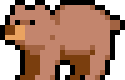Workspace
The Image2pixel workspace is where all your pixel art creation happens. It includes the main canvas area, toolbars, and settings panels.
Workflow
A typical workflow includes opening an image, adjusting pixel size and colors, applying the algorithm, and saving your pixel art.
Interface
The interface has a top toolbar for file operations, a side panel for adjusting settings, and the main canvas area to view your work.