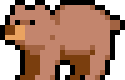Quick Reference
This quick reference guide provides an overview of the most common operations and keyboard shortcuts in Image2pixel. Print this page for a handy reference while using the application.
Keyboard Shortcuts
File Operations
| Action | Windows / Linux | macOS |
|---|---|---|
| Open File | Ctrl+O | Cmd+O |
| Save File | Ctrl+S | Cmd+S |
| Exit Application | Alt+F4 | Cmd+Q |
UI Elements
Main Interface Components
| Component | Description |
|---|---|
| Open Button | Click to open an image or GIF file from your system |
| Save Button | Click to save the current pixel art result |
| Block Size Slider | Adjust the size of pixels in the output image |
| Colors Slider | Adjust the number of colors in the output image (2-96) |
| Original Preview | Shows the original input image |
| Result Preview | Shows the pixelated output image |
| Algorithm Dropdown | Select the pixelation algorithm (Standard or SLIC) |
Algorithms
Standard Algorithm Parameters
| Parameter | Range | Description |
|---|---|---|
| Block Size | 1-50 | Size of each pixel block in the output |
| Colors | 2-96 | Maximum number of colors in the output image |
SLIC Algorithm Parameters
| Parameter | Range | Description |
|---|---|---|
| Superpixel Size | 8-64 | Size of superpixel regions |
| Color Weight | 1-40 | Weight of color similarity vs. spatial proximity |
| Iterations | 1-20 | Number of SLIC algorithm iterations |
| Pixel Stride | 1-8 | Stride between processed pixels |
| Colors | 2-96 | Maximum number of colors in the output image |
File Formats
Supported Input Formats
- PNG (.png)
- JPEG/JPG (.jpg, .jpeg)
- GIF (.gif)
- BMP (.bmp)
- WebP (.webp)
Supported Output Formats
- PNG (.png)
- GIF (.gif) - for animated outputs
Palette Formats
- Adobe Color Table (.act)
- JASC Palette (.pal)